DVD RENTAL APPLICATION USING BORLAND DELPHI 7 AND DATABASE MS. ACCESS
Dvd rental using Borland Delphi certainly is helping employees of the store while serving its members. And here I am trying to provide an article of how we create dvd rental application using Borland Delphi 7. For fans of the film whether it is movies Hoolywood, boolywood or Indonesia itself, which is not enough money to watch movies in theaters, definitely prefer renting DVDs available anywhere dvd rental.
For rental businesses must be very inconvenience if we had to write all the data tenant data that existed at the store. especially when it's crowded visitors and certainly do not want to disappoint our visitors because leasing system is still manual, and sometimes the data is a lot of data and paper accumulate, can be more risk of data loss of data shopkeeper tenant. wahhh certainly also do not want to bankrupt the owner of the rental shop.
Delphi application is a program that really helped friends businesspeople in running the business, so that management can be organized by using this application, especially apalikasi can already be connected to the database, so that we can save a lot of data and stored directly in the database.
Well here I am trying to help business people to facilitate management of its regular order DVD rental application using Borland Delphi 7. Immediately, we voyeur how to manufacture Dvd Rental Program Using Borland Delphi and Connected Database.
- First open the app formerly Borland Delphi 7. Click Start >> All programs >> Click Select folder >> Click Borland Borland Delphi 7, wait until the application is open.
- If my friend had not yet Borland Delphi application, DOWNLOAD been here.
- The next step you just create a design, make it interesting but also as easy as possible so that employees are not confused how to input data. Hehehe . If agan still confused any of the content in the design, just look at the picture below. The next step makes the script code, script code below is not nothing wrong:
- The next step makes the script code, script code below is not nothing wrong:
unit sewa_dvd;interfaceusesWindows, Messages, SysUtils, Variants, Classes, Graphics, Controls, Forms,Dialogs, DB, ADODB, StdCtrls;typeTForm1 = class(TForm)GroupBox1: TGroupBox;Label1: TLabel;ekode: TEdit;Label2: TLabel;etgl: TEdit;GroupBox2: TGroupBox;Label3: TLabel;ckode: TComboBox;Label4: TLabel;enama: TEdit;GroupBox3: TGroupBox;Label5: TLabel;Label6: TLabel;Label7: TLabel;cdvd: TComboBox;ejudul: TEdit;eharga: TEdit;GroupBox4: TGroupBox;Label8: TLabel;Label9: TLabel;Label10: TLabel;elama: TEdit;ekembali: TEdit;etotal: TEdit;btambah: TButton;bsimpan: TButton;bbatal: TButton;bkeluar: TButton;adomember: TADOTable;adodvd: TADOTable;adosewa: TADOTable;procedure bkeluarClick(Sender: TObject);private{ Private declarations }public{ Public declarations }end;varForm1: TForm1;implementation{$R *.dfm}procedure TForm1.bkeluarClick(Sender: TObject);beginif (application.MessageBox('yakinmau keluar?','konfirmasi',MB_YESNO)=idyes) thenclose;end;end.
- Run the program, if my friend still find fault, the component name and its caption equated just let easier.
PROGRAM CAN NOT RUN, BECAUSE THE PROGRAM IS STILL NOT THERE ARE LINKED DATABASE.
- We Create Once the database is the name of the rental and after that we associate our program with a database, here I give you an example database with Microsoft Access, or you can also see how to create a database with Microsoft Access here.
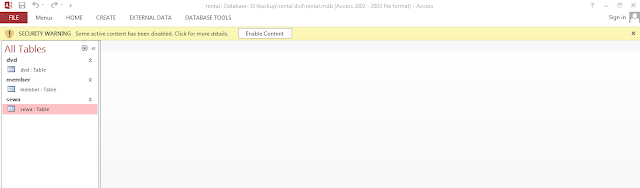 |
| Database Rental DVD |
Name Table member
- Create a table with the name of the rental and also the contents of the same fields as shown below
- Click the Icon AdoDB that in the design of the display, then the settings adodb for connecting to a database
- Click the Connection String box that exist in the Object Inspector.
- Click Build
- Then a new window will appear, Select the connection box >> Click on the Select database name >> database search dvd rental by name >> click Test Connection storage >> >> >> click Ok Click Ok again.
- In the Object Inspector TableName box, select the table DVD
- Active in the box on the Object Inspector also select True
- Repeat To connect to other tables in the same way as the above.
- Done Just click RUN and Yureka you have finished creating the application DVD Rental
Easy is not how to make a dvd rental application using Borland Delphi, if my friend is still having problems and errors, try to repeat the way from the top, maybe my friend was still missing something or wrong coding mengketik. Do not give up trying my friends and hopefully useful. AMIN












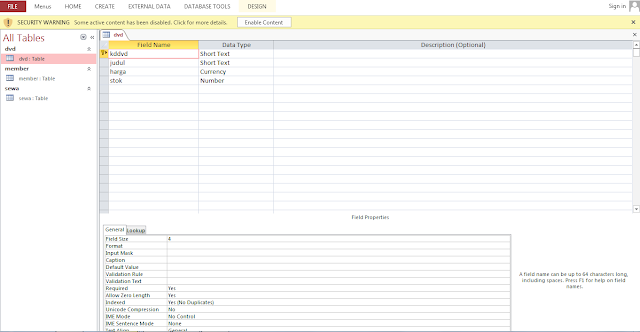





No comments:
Post a Comment